Active Device Simulation
1. How to perform an active device simulation
Follow the steps below to perform an electrical simulation
- Create a simulation project
- Add materials and modify the parameters
- Add structures and specify the material
- Add doping
- Add electrodes
- Add local mesh, surface recombination, electrical monitors
- Add an DDM solver, including simulation region, solver mode, generation rate, and convergence control settings
- Run solver
- Extract results
Note:
- If optical simulation is still required, after adding materials, you need to bind optical material properties to each material and add other optical simulation-related settings.
- For electrical simulation, materials, structures, electrode settings, and an DDM solver are essential. Doping, local mesh, surface recombination, and electrical monitors can be set as needed.
2. How to set up doping
Doping is added and set up through the dp = pj.Doping() function, when creat a simulation project pj.The format of the function is
def add_ddm_settings(pj: Project, run_options: RunOptions):
dp = pj.Doping()
dp.add(name="", type="", property={
"dopant": {"dopant_type": , "concentration":},
"geometry": {},})
dp.add() parameters:
name--Doping nametype--Doping type. Options are"n","p".property--inculd "dopant" and "geometry".
2.1 Function doping
When type is set to "n" or "p", function doping is applied. In this case, type also means the doping species, with "n" for donor and "p" for acceptor.
Property list of function doping:
| default | type | notes | |
|---|---|---|---|
| geometry.x | float | ||
| geometry.x_span | float | ||
| geometry.y | float | ||
| geometry.y_span | float | ||
| geometry.z | float | ||
| geometry.z_span | float | ||
| geometry.x_min | float | ||
| geometry.x_max | float | ||
| geometry.y_min | float | ||
| geometry.y_max | float | ||
| geometry.z_min | float | ||
| geometry.z_max | float | ||
| general.type | str | Selections are ['constant_doping', 'diffusion_doping'] | |
| general.concentration | float | ||
| general.source_face | str | Available when type is 'diffusion_doping' | |
| general.junction_width | float | Available when type is 'diffusion_doping' | |
| general.ref_concentration | float | Available when type is 'diffusion_doping' | |
| geometry.applicable_regions | 'all_regions' | str | Selections are ['all_regions', 'material', 'region'] |
| geometry.material_list | list | Available when geometry.applicable_regions is 'material' | |
| geometry.solid_list | list | Available when geometry.applicable_regions is 'region' |
Description:
geometry--Set the geometry parameters of doping boxgeneral--Set the distribution function, concentration and so ontype:- When it's set to
"constant", onlyconcentrationis required - When it's set to
"gaussian":concentration,ref_concentration,junction_width,source_faceare required
- When it's set to
concentration--Concentration in the non-diffusion arearef_concentration--Concentration on the edge of diffusion area (edge of doping box)junction_width--Diffusion junction widthsource_face--The doping source face. Options are"lower_x","lower_y","lower_z","upper_x","upper_y"or"upper_z"."lower_x"means the source face isx=x_min. Similarly for the rest. There is no diffusion area on the edge of source face. As for the other edges, there is a diffusion area within the doping box.
applicable_regions--Set a list of regions or materials to be dopedgeometry.applicable_regions:When it's set to
"all_regions"(by default),the doping is applied to all the (semiconductor) structures, restricted by the doping boxWhen it's set to
"material",material_listis required, which means the doping is applied to the structures with one of the specified materials and restricted by the doping boxWhen it's set to
"solid",solid_listis required, which means the doping is applied to the specified structures and restricted by the doping box
Diffusion doping explanation
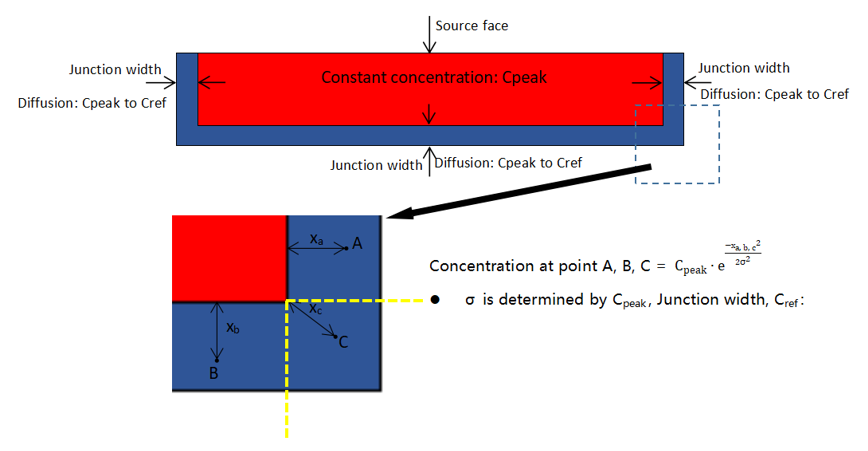
As shown above, for Gaussian doping, there is a partition of constant doping profile in the doping box, and the constant concentration is the value of concentration. The width from the edge of constant area to the edge of doping box is junction_width. Concentration on the edge of doping box is the value of ref_concentration. (Note: There is no junction at the edge of source face.)
Example for function doping
dp = pj.Doping()
dp.add(name="p_uniform", type="constant_doping", property={
"dopant": {"dopant_type": "p", "concentration": p_uniform_con},
"geometry": {"x": p_uniform_x_center, "x_span": p_uniform_x_span,
"y": p_uniform_y_center, "y_span": p_uniform_y_span,
"z": p_uniform_z_center, "z_span": p_uniform_z_span,
"applicable_regions": "all_regions",
},})
dp.add(name="p_well", type="diffusion_doping", property={
"dopant": {"dopant_type": "p", "concentration": p_well_con, "ref_concentration": 1e6,
"source_face": "upper_z", "diffusion_function":"gaussian","junction_width": p_well_junction_width,},
"geometry": {"x": p_well_x_center, "x_span": p_well_x_span,
"y": p_well_y_center, "y_span": p_well_y_span,
"z": p_well_z_center, "z_span": p_well_z_span,
"applicable_regions": "all_regions",
},})
2.2 Imported doping
When type is set to "file", doping is imported from a file.
Property list for imported doping:
| default | type | notes | |
|---|---|---|---|
| general.format | str | Selections are ['DOP'] | |
| general.file_path | str | ||
| general.species | str | Selections are ['n', 'p'] | |
| volume.volume_type | 'all' | str | Selections are ['all', 'material', 'region'] |
| volume.material_list | list | Available when volume_type is 'material' | |
| volume.region_list | list | Available when volume_type is 'region' |
Description:
general:format--Set the format of doping file. Only"DOP"is supported currently- When it's set to
"DOP", the doping file is a text file that stores a doping profile in rectangular grid. There are three columns in the file, which are the first dimension coordinate [um], the second dimension coordinate [um] and the doping concentration [cm^-3] respectively. Doping concentration should be non-negative.
- When it's set to
file_path--The absolute path of the doping filespecies--Set the doping species. Option are"n"and"p", with"n"for donor and"p"for acceptor.
volume--Set a list of regions or materials to be doped, which is exactly the same as the case of function doping.
Example for imported doping
dp.add(name="p_imported", type="file", property={
"general": {"format": "DOP", "file_path": p_file_path, "species": "p"},
"geometry": {"volume_type": "material", "material_list": [mt["mat1"], mt["mat2"]]}})
3. How to set up electrical boundary condition
Electrodes and electrical boundary conditions are set up through the pj.BoundaryCondition() function. The format of the function is
add_ddm_settings(pj, run_options)
bd = pj.BoundaryCondition()
bd.add(name,type, property={
"geometry": ,
"general": {}
})
pj.BoundaryCondition() parameters:
name--Electrode nameproperty--Other properties
There are two different type of electrical boundary conditions, which are "steady_state"and "transient", specified by the property electrode_mode.
3.1 Steady state boundary condition
When the property electrode_mode is set to "steady_state", the steady state boundary condition is applied.
Property list of steady state boundary condition:
| default | type | notes | |
|---|---|---|---|
| force_ohmic | true | bool | |
| electrode_mode | steady_state | string | Selections are ['steady_state']. |
| apply_AC_small_signal | none | string | Selections are ['none', 'All']. |
| sweep_type | single | string | Selections are ['single', 'range', 'value']. |
| voltage | 0 | float | Available when sweep_type is 'single' |
| range_start | 0 | float | Available when sweep_type is 'range' |
| range_stop | 1 | float | Available when sweep_type is 'range' |
| range_interval | 1 | float | Available when sweep_type is 'range' |
| range_num_points | 2 | integer | Available when sweep_type is 'range' |
| []sweep_value_table.index | integer | Available when sweep_type is 'value'. | |
| []sweep_value_table.number | float | Available when sweep_type is 'value'. | |
| surface_type | solid | string | Selections are ['solid']. |
| solid | string |
Description:
surface_type--Type of the surface to be set as an electrode. Currently only"solid"is supported, meaning that all the surfaces of a structure are selectedsolid--Name of the structure to be set as an electrode. Available whensurface_typeis set to"solid"force_ohmic--Whether the electrode is ohmic, default to beTrue. Currently only ohmic contact is supported, soforce_ohmiccan't be set toFalseelectrode_mode--Set to"steady_state"for steady state boundary conditionapply_AC_small_signal:- When it's set to
"none"(as default), no AC small signal is applied at each sweeping voltage - When it's set to "All", the AC small signal is applied after steady state simulation at each sweeping voltage
- When it's set to
sweep_type--Type of sweeping voltage. Options are"single","range"and"value"- When it's set to
"single",voltageis required - When it's set to
"range",range_start,range_stop, andrange_intervalorrange_num_pointsare required - When it's set to
"value",sweep_value_tableis required
- When it's set to
voltage--Set the value of the single voltagerange_start--Set the start value of the voltage rangerange_stop--Set the stop value of the voltage rangerange_interval--Set the voltage interval of the voltage rangerange_num_points--Set the number of points of the voltage rangesweep_value_table--Table of voltage values. It's a list, whose item is a dictionay. In each of its item:index--Set the index of the voltage valuenumber--Set the value of the voltage
Example for single voltage
add_ddm_settings(pj, run_options)
bd = pj.BoundaryCondition()
bd.add(name=gnd,type="Electrode", property={
"geometry": {"surface_type": "solid", "solid": st[gnd]},
"general": {"electrode_mode": "steady_state",
"contact_type": "ohmic_contact",
"sweep_type": "single", "voltage": 0,
"apply_ac_small_signal": "none",
"envelop": "uniform",
}
})
Example for voltage range
add_ddm_settings(pj, run_options)
bd = pj.BoundaryCondition()
bd.add(name=vsource,type="Electrode", property={
"geometry": {"surface_type": "solid", "solid": st[vsource]},
"general": {"electrode_mode": "steady_state",
"contact_type": "ohmic_contact",
"sweep_type": "range", "range_start": sweep_vstart, "range_stop": sweep_vstop, "range_step": sweep_vstep,
"apply_ac_small_signal": "none",
"envelop": "uniform",
}
})
3.2 Transient boundary condition
When the property electrode_mode is set to "transient", the transient boundary condition is applied.
Property list of transient boundary condition:
| default | type | notes | |
|---|---|---|---|
| force_ohmic | true | bool | |
| electrode_mode | string | Selections are ['transient']. | |
| voltage | 0 | float | |
| []time_table.time_start | float | ||
| []time_table.time_stop | float | ||
| []time_table.initial_step | float | ||
| []time_table.max_step | float | ||
| []time_table.optical.source_fraction | float | ||
| surface_type | solid | string | Selections are ['solid']. |
| solid | string |
Description:
surface_type,solid,force_ohmic--The same as the one in steady state conditionelectrode_mode--Set to"transient"for transient boundary condition. Then the time dependence of the optical generation rate can be set at this electrodevoltage--Set the voltage that is applied to the electrode and a steady state simulation is performed first. The transient simulation is based on the steady state result. The optical generation rate is not applied during the steady state simulation.v_step_max--Set the max step of the voltage from the equilibrium state to steady state at the bias ofvoltage.time_table--Set the time dependence of optical generation rate. It's a list, whose item is a dictionary. In each of its item:time_start--Set the start time point of the range. The value of0represents the steady state of the earlier simulation.time_stop--Set the stop time point of the rangeinitial_step--Set the initial time step of the rangesource_fraction--Whenenvelopis set to0, this value is the scaling factor of the light power during the time range
Example for transient boundary condition
bd = pj.BoundaryCondition()
bd.add(name="cathode",type="Electrode", property={
"geometry": {"surface_type": "solid", "solid": st["Cathode"]},
"general": {"electrode_mode": "transient",
"contact_type": "ohmic_contact",
"sweep_type": "range", "range_start": 0, "range_stop": 4, "range_step": 0.5,
"apply_ac_small_signal": "none",
"envelop": "uniform", "amplitude": 1, "time_delay": 0,
"transient_time_control": [
{"time_start": 0, "time_stop": 2e-12, "initial_step": 1e-12, "max_step": 5e-12},
{"time_start": 2e-12, "time_stop": 2.001e-12, "initial_step": 3e-17, "max_step": 3e-17},
{"time_start": 2.001e-12, "time_stop": 2.01e-12, "initial_step": 3e-17, "max_step": 6e-17},
{"time_start": 2.01e-12, "time_stop": 2.03e-12, "initial_step": 6e-17, "max_step": 2e-15},
{"time_start": 2.03e-12, "time_stop": 1e-11, "initial_step": 2e-15, "max_step": 5e-14},
{"time_start": 1e-11, "time_stop": 5e-10, "initial_step": 5e-14, "max_step": 1e-11},
]
}
})
3.3 Set up the appropriate boundary condition
When solving the frequency response of optical signal for the device, transient simulation should be performed. In this case, the electrode_mode of the corresponding electrode should be set to "transient", and the solver_mode of DDM solver should be set to "transient", too.
In most of other cases, steady state or SSAC simulation is needed, the electrode_mode of electrodes should be "steady_state".
- When solving capacitance and resistance with respect to frequency, SSAC simulation is required. The
solver_modeof DDM solver should be set to"SSAC", and theapply_AC_small_signalof the corresponding electrode should be set to"All". - When running steady state simulation, just set the
solver_modeof DDM solver to"steady_state".
4. How to set up surface recombination
Surface recombination is added and set up through bd = pj.BoundaryCondition() function. The format of the function is
bd = pj.BoundaryCondition()
bd.add(name,type="surface_recombination", property)
parameters:
name--Name of the surface recombinationproperty--Other properties
Property list of surface recombination:
| default | type | notes | |
|---|---|---|---|
| surface_type | solid_solid | string | Selections are ['solid_solid', 'material_material']. |
| general.hole.s0 | 0 | float | Surface recombination velocity of holes. |
| general.electron.s0 | 0 | float | -Surface recombination velocity of electrons. |
| solid_1 | string | Available when surface_type is 'solid_solid' | |
| solid_2 | string | Available when surface_type is 'solid_solid' | |
| material_1 | material | Available when surface_type is 'material_material' | |
| material_2 | material | Available when surface_type is 'material_material' |
Description:
surface_type--Type of selection for the surface- When
surface_typeis"solid_solid", the surface is the interface between two structures - When
surface_typeis"material_material", the surface is the interface between two materials
- When
hole.s0,electron.s0--Surface recombination velocity of holes and electrons.solid_1,solid_2--Names of the two structures at the interface. They must be set explicitly whensurface_typeis"solid_solid"material_1,material_2--The two materials at the interface. They must be set explicitly whensurface_typeis"material_material"
5. How to simulate 3dB bandwidth of photodetector
The DDM solver doesn’t support simulations for the small signal of optical generation currently. Therefore, the frequency response of photo detector can only be obtained by transient simulation.
5.1 Introduction for obtaining frequency response through transient simulation
First, obtain current-time (I-t) curve after applying optical generation in transient simulation. And then postprocess the I-t curve to get the frequency response.
Note:
- Please take the chapter “3.2 Transient boundary condition” above as reference for transient simulation setup;
- Optical generation is applied at one time point, and keeps until the photo current goes stable. That is, the dependency of optical generation rate on time is a step function and the I-t curve is the step response of photo current;
- The transient time ranges from the start of optical generation applying, to the time the photo current goes stable;
- At the beginning when optical generation is turned on, the photo current ramps up very rapidly, so small time step is needed during the period. When photo current varies slowly, the time step can be increased appropriately to shorten the simulation time;
- The high field mobility model of the material can be applied for a more accurate result of bandwidth;
- It is often desirable to set up the convergence control parameters to enhance the convergence of transient simulations.
5.2 Comparison between transient simulation and small signal simulation
Transient simulation is fully nonlinear and can capture all the effects generated by a signal. In contrast, small-signal simulation is a linear approximation performed on a steady-state result. Consequently, all nonlinear effects caused by large signals are lost in this mode.
During small-signal simulation, the accuracy increases as the signal amplitude decreases. However, the accuracy of transient simulation is not affected by the signal amplitude. With appropriate settings, the accuracy of transient simulation can be higher than that of small-signal simulation.
6. How to set up materials
6.1 Material setup
When performing optical and electrical simulations, it usually takes two steps to set up a material.
First, add an electrical material through add_lib function. The format of the function is
def create_structures(pj: Project, run_options: RunOptions):
mt = pj.Material()
mt.add_lib(name, data, order, override)
mt.add_lib(name, data, order, override)
parameters:
name--Custom material namedata--Material data, requiring one of the built-in materials in the electrical material library, namelymo.OE_Materialorder--mesh_orderof the material, default to be 2override--Override the default electronic parameters by custom values. It's empty by default, which means default models and parameters are applied
Second, use the set_optical_material function to set the optical property for the material. The format of set_optical_material is
set_optical_material(data)
set_optical_material() parameters:
data--Optical material property,which can be one of the built-in materials in the optical material librarymo.Material, or be from the custom optical material.
Example of material setup
mt.add_lib(name="mat_ge", data=mo.OE_Material.Ge,
order=2, override=elec_Ge_properties) # elec_Ge_properties is a variable storing the modified electronic parameters for Germanium
mt["mat_ge"].set_optical_material(data=mo.Material.Ge_Palik)
Example of using custom optical material properties
mt.add_lib(name="mat_sio2", data=mo.OE_Material.SiO2, order=1)
mt.add_nondispersion(name="mat_sio2_op", data=[(1.444, 0)], order=1)
mt["mat_sio2"].set_optical_material(data=mt["mat_sio2_op"].passive_material)
Note:
Although the electrical and optical material properties are bound together through a two-step setting, in reality, there is no inherent connection between them. For instance, it is possible to set both the electrical properties of SiO2 and the optical properties of Si for the same material. The simulation will not generate errors or warnings in such cases, so users need to determine by themselves whether the material settings align with the physics.
The FDTD simulation currently doesn't support metal materials. Therefore, the optical property of metal materials should be set to
mo.Material.PECand the material name should also be"pec".
6.2 Electronic parameters of materials
Semiconductor Si and Ge support basic,band,mobility,velocity saturation and high field setting. Taking Ge as an example, the variable elec_Ge_properties below can be used to override its default electronic parameters.
elec_Ge_properties = {"model": {"high_field": True, "mobility_force": "EQF"},
"basic": {"model": "Default",
"Default": {"affinity": 4.5-0.65969/2.0, "permitti": 16.0}, "print": 1},
"mobility": {"model": "Masetti",
"Masetti": {"pc_e": 0, "mu_min1_e": 850, "mu_min2_e": 850, "mu1_e": 0, "mumax_e": 3900,
"cr_e": 2.6e17, "alpha_e": 0.56, "pc_h": 0, "mu_min1_h": 300,
"mu_min2_h": 300, "mu1_h": 0, "mumax_h": 1800, "cr_h": 1e17, "alpha_h": 1}, "print": 1},
"band": {"model": "Default",
"Default": {
# DOS
"nc300": 1.1372e+19, "nv300": 3.9189e+18,
# Bandgap
"eg300": 0.65969, "chi300": 4.5-0.65969/2.0,
# Bandgap Narrowing
"v0_bgn": 0,
# Auger Recombination
"augan": 1e-30, "augap": 1e-30, "augbn": 0, "augbp": 0, "augcn": 0, "augcp": 0, "aughn": 0, "aughp": 0,
# SRH Recombination
"taunmax": 1.5e-9, "taupmax": 1.5e-9, "nsrhn": 7.1e15, "nsrhp": 7.1e15,
# Radiative Recombination
"c_direct": 6.41e-14}, "print": 1},
"vsat": {"model": "Canali",
"Canali": {"beta0n": 2, "beta0p": 1, "betaexpn": 0, "betaexpp": 0, "alpha": 0, "vsatn0": 6e6, "vsatp0": 5.4e6,
"vsatn_exp": 0, "vsatp_exp": 0}, "print": 1}}
elec_Si_properties = {
"permittivity": {
"permittivity": 11.7
},
"work_function":4.2,
"fundamental": {
"electron": "density_of_states",
"hole": "density_of_states",
"nc": {
# "constant": 3.21657e19,
"enable_model": True,
"nc300": 3.21657e19
},
"nv": {
# "constant": 1.82868e19,
"enable_model": True,
"nv300": 1.82868e19
},
"eg": {
# "constant": 1.12416,
"enable_model": True,
"alpha": 0.000473,
"beta": 636,
"eg0": 1.16
},
"narrowing": {
"model": "slotboom",
"slotboom": {
"e0": 0.0045,
"n0": 1.0e17
}
},
},
"recombination":{
"trap_assisted": {
"enabled": True,
"taun": {
"enable_model": False,
# "constant": 1e-5,
# "alpha": 0,
"dopant": {
"model": "scharfetter",
"scharfetter": {
"nref": 7.1e15,
"taumax": 3.3e-6,
"taumin":0
}
},
"field": {
"model": "none",
# "schenk": {
# "hbar_omega": 0.068,
# "mt": 0.258,
# "s": 3.5
# }
}
},
"taup": {
"enable_model": False,
# "constant": 3e-6,
# "alpha": 0,
"dopant": {
"model": "scharfetter",
"scharfetter": {
"nref": 7.1e15,
"taumax": 4e-6,
"taumin": 0
}
},
"field": {
"model": "none",
# "schenk": {
# "hbar_omega": 0.068,
# "mt": 0.24,
# "s": 3.5
# }
}
},
"ei_offset": 0.0
},
"radiative": {
"enabled": True,
"copt": 1.6e-14
},
"auger": {
"enabled": True,
"caun": {
"constant": 2.8e-31,
"enable_model": False,
# "a": 6.7e-32,
# "b": 2.45e-31,
# "c": -2.2e-32,
# "h": 3.46667,
# "n0": 1e18
},
"caup": {
"constant": 9.9e-32,
"enable_model": False,
# "a": 7.2e-32,
# "b": 4.5e-33,
# "c": 2.63e-32,
# "h": 8.25688,
# "n0": 1e18
}
},
"band_to_band_tunneling": {
"enabled": False,
# "model": "hurkx", # or "schenk"
# "hurkx": {
# "agen": 3.5e21,
# "arec": 3.5e21,
# "bgen": 2.25e7,
# "brec": 2.25e7,
# "pgen": 2.0,
# "prec": 2.0,
# "alpha": 0
# },
# "schenk": {
# "a": 8.977e20,
# "b": 2.1466e7,
# "hbar_omega": 0.0186
# }
}
},
"mobility":{
"mun": {
"lattice": {
# "constant": 1417,
"enable_model": True,
"eta": -2.5,
"mumax": 1471
},
"impurity": {
"model": "masetti",
"masetti": {
"alpha": 0.68,
"beta": 2,
"cr": 9.68e16,
"cs": 3.43e20,
"mu1": 43.4,
"mumin1": 52.2,
"mumin2": 52.2,
"pc": 0
}
},
"high_field": {
"model": "none",
# "canali": {
# "alpha": 0,
# "beta0": 1.109,
# "eta": 0.66
# },
# "driving_field": {
# "model": "e_dot_j", # or "grad_phi",
# "grad_phi": {
# "nref": 1e5
# }
# },
# "vsat": {
# "constant": 1.07e7,
# "enable_model": False,
# "gamma": 0.87,
# "vsat0": 1.07e7
# }
}
},
"mup": {
"lattice": {
# "constant": 470.5,
"enable_model": True,
"eta": -2.2,
"mumax": 470.5
},
"impurity": {
"model": "masetti", # or "none"
"masetti": {
"alpha": 0.719,
"beta": 2,
"cr": 2.23e17,
"cs": 6.1e20,
"mu1": 29,
"mumin1": 44.9,
"mumin2": 44.9,
"pc": 0
}
},
"high_field": {
"model": "none",
# "canali": {
# "alpha": 0,
# "beta0": 1.213,
# "eta": 0.17
# },
# "driving_field": {
# "model": "e_dot_j", # or "grad_phi",
# "grad_phi": {
# "nref": 1e5
# }
# },
# "vsat": {
# "constant": 8.37e6,
# "enable_model": True,
# "gamma": 0.52,
# "vsat0": 8.37e6
# },
},
},
},
}
Description:
permittivity--Set the permittivity and affinityfundamental--Set models and parameters of the band and density of statesmobility--Set the model and parameters of mobilityhigh_field--Set the switch of high field mobility model and Fermi-Dirac statistics modelrecombination-- set the recombination
For the detailed introduction about electronic parameters, please refer to the document examples/active_demo/Physics_Model_in_DDM.pdf.
7. How to set up DDM solver
The DDM solver is added and set up through simu.add function. The format of the function is
simu = pj.Simulation()
simu.add(name, type, property)
simu.add() parameters:
name--Name of the solvertype--Type of the solver. For active device simulation, the type of carrier transport solver is"DDM"property--Other properties
| default | type | notes | |
|---|---|---|---|
| general.norm_length | 1.0 | float | |
| general.solver_mode | steady_state | string | Selections are ['steady_state', 'transient']. |
| general.temperature_dependence | Isothermal | string | Selections are ['Isothermal']. |
| general.simulation_temperature | 300 | float | |
| general.background_material | string | ||
| advanced.non_linear_solver | Newton | string | Selections are ['Newton']. |
| advanced.linear_solver | MUMPS | string | |
| advanced.fermi_statistics | disabled | string | Selections are ['disabled', 'enabled']. |
| advanced.damping | none | string | Selections are ['none', 'potential']. |
| advanced.potential_update | 1.0 | float | |
| advanced.multi_threads | let_solver_choose | string | Selections are ['let_solver_choose', 'set_thread_count']. |
| advanced.thread_count | 4 | integer | |
| advanced.max_iterations | 15 | integer | |
| advanced.relative_tolerance | 1.0e-5 | float | |
| advanced.tolerance_relax | 1.0e+5 | float | |
| advanced.divergence_factor | 1.0e+25 | float | |
| advanced.saving on divergence | disabled | string | Selections are ['disabled', 'enabled']. |
| genrate.genrate_path | string | ||
| genrate.source_fraction | float | ||
| genrate.coordinate_unit | m | string | Selections are ['m', 'cm', 'um', 'nm']. |
| genrate.field_length_unit | m | string | Selections are ['m', 'cm', 'um', 'nm']. |
| geometry.dimension | 2d_x_normal | string | Selections are ['2d_x_normal', '2d_y_normal', '2d_z_normal']. |
| geometry.x | float | ||
| geometry.x_span | float | ||
| geometry.x_min | float | ||
| geometry.x_max | float | ||
| geometry.y | float | ||
| geometry.y_span | float | ||
| geometry.y_min | float | ||
| geometry.y_max | float | ||
| geometry.z | float | ||
| geometry.z_span | float | ||
| geometry.z_min | float | ||
| geometry.z_max | float | ||
| small_signal_ac.perturbation_amplitude | 0.001 | float | |
| small_signal_ac.frequency_spacing | single | string | Selections are ['single', 'linear', 'log']. |
| small_signal_ac.frequency | 1.0e+6 | float | |
| small_signal_ac.start_frequency | 1.0e+06 | float | |
| small_signal_ac.stop_frequency | 1.0e+09 | float | |
| small_signal_ac.frequency_interval | 9.9999e+10 | float | |
| small_signal_ac.num_frequency_points | 2 | integer | |
| small_signal_ac.log_start_frequency | 1.0e+06 | float | |
| small_signal_ac.log_stop_frequency | 1.0e+10 | float | |
| small_signal_ac.log_num_frequency_points | 2 | integer |
Description:
geometry:dimension--Set the dimension of the simulation region. Only 2D simulation is supportd currently. When it's set to"2d_x_normal", the simulation is on the yz plane. Similarly for the rest
general:norm_length--Set the length in the third dimension, default to be 1solver_mode--Set the simulation mode. Steady state, transient and SSAC simulations are supportedtemperature--Set the simulation temperaturetemperature_dependence--Set the type of the temperature dependence. Only"Isothermal"is supported currently
small_signal_ac:perturbation_amplitude--Set the voltage amplitude of the small signalfrequency_spacing--Set the spacing type of the frequency- When it's set to
"single", the frequency point is single - When it's set to
"linear", the frequency points are uniformly sampled - When it's set to
"log",the frequency points are uniformly sampled base on the logarithm of frequency
- When it's set to
frequency--Set the value of the single frequencystart_frequency--Set the start frequency of linear spacingstop_frequency--Set the stop frequency of linear spacingfrequency_interval--Set the frequency interval of linear spacingnum_frequency_points--Set the number of frequency points of linear spacinglog_start_frequency--Set the start frequency of logarithmic spacinglog_stop_frequency--Set the stop frequency of logarithmic spacinglog_num_frequency_points--Set the number of frequency points of logarithmic spacing
advanced:non_linear_solver--Set the non-linear solver, only Newton method is supported currentlylinear_solver--Set the linear solver. Options are"MUMPS".MUMPSis direct linear solvers which usually give the exact solution, and supports parallel computation.use_quasi_fermi--Whether to directly solve for the quasi-Fermi potential instead of carrier concentration as unkowns."enabled"meansTrue, and"disabled"meansFalsedamping--Set the nonlinear update damping scheme."potential"means the damping is based on the potential variationpotential_update--Set the threshold potential for potential damping. The large value will reduce the strength of damping effectmax_iterations--Set global maximum number of iterations, available whenuse_global_max_iterationsisTruerelative_tolerance--Set the relative update tolerancetolerance_relax--Set the tolerance relaxation factor for convergence on relative tolerance criteriadivergence_factor--Nonlinear solver fault with divergence when each individual function norm exceeds the threshold as its absolute tolerance multiply by this factor
8. How to set up electrical monitors
Electrical monitors are added and set up through mn.add function. The format is
mn = pj.Monitor()
mn.add(name, type, property)
mn.add() parameters:
name--Monitor nametype--Monitor type. Options are"charge_monitor","electric_monitor","band_monitor", and"doping_monitor", which are for recording carrier concentration, electric field and potential, band structure respectivelyproperty--Other properties
Property list of electrical monitors:
| default | type | notes | |
|---|---|---|---|
| geometry.monitor_type | point | string | Selections are ['point', 'linear_x', 'linear_y', 'linear_z', '2d_x_normal', '2d_y_normal', '2d_z_normal', '3d']. |
| geometry.x | float | ||
| geometry.x_span | float | Restrained by condition: >=0. | |
| geometry.x_min | float | ||
| geometry.x_max | float | ||
| geometry.y | float | ||
| geometry.y_span | float | Restrained by condition: >=0. | |
| geometry.y_min | float | ||
| geometry.y_max | float | ||
| geometry.z | float | ||
| geometry.z_span | float | Restrained by condition: >=0. | |
| geometry.z_min | float | ||
| geometry.z_max | float | ||
| geometry.interpolate_accuracy | 0 | integer |
Description:
geometry:monitor_type--Set the dimension type of the monitor. For electrical monitors, only 1D type and 2D type are available currently- When it's
charge_monitororelectric_monitor, Options"linear_x","linear_y","linear_z","2d_x_normal","2d_y_normal","2d_z_normal"are available."linear_x"means the monitor is of 1D type and is along the x-direction, so they_spanandz_spanshould be 0."2d_x_normal"means the monitor is of 2D type and is in the yz plane, so thex_spanshould be 0. Similarly for the rest
- When it's
interpolate_accuracy--Set the accuracy of the rectangular grid for extracting the monitor result. Its value ranges from 1 to 10, where1means the grid size is 10nm, and10means the grid size is 1nm, and the grid size varies uniformly with the variation ininterpolate_accuracy.
Examples of add electrical monitors
mn = pj.Monitor()
mn.add(name="charge_monitor", type="charge_monitor", property={
"general": {"interpolate_accuracy": 1},
"geometry": {"monitor_type": "2d_x_normal", "x": st_x_mean, "x_span": 0,
"y": st_y_mean, "y_span": st_y_span, "z": st_z_mean, "z_span": st_z_span}
})
mn.add(name="elec_monitor", type="electrical_monitor", property={
"general": {"interpolate_accuracy": 1},
"geometry": {"monitor_type": "2d_x_normal", "x": st_x_mean, "x_span": 0,
"y": st_y_mean, "y_span": st_y_span, "z": st_z_mean, "z_span": st_z_span}
})
mn.add(name="band_monitor", type="band_monitor", property={
"general": {"interpolate_accuracy": 1},
"geometry": {"monitor_type": "y_linear", "x": st_x_mean, "x_span": 0,
"y": st_y_mean, "y_span": st_y_span, "z": 0.08, "z_span": 0}
})
mn.add(name="doping_monitor", type="doping_monitor", property={
"general": {"interpolate_accuracy": 4},
"geometry": {"monitor_type": "2d_x_normal", "x": st_x_mean, "x_span": 0,
"y": 0, "y_span": 0.8, "z_min": -0.1, "z_max": 0.3}
})
9. How to set up eletrical local mesh
Electrical local mesh in a rectangle region is added and set up through pj.LocalMesh() function. The format is
lm = pj.LocalMesh()
lm.add(name, type, property)
parameters:
name--Custom nameproperty--Other properties
Property list of electrical local mesh in a rectangle region:
| default | type | notes | |
|---|---|---|---|
| general.mesh_size | 0.01 | float | The minimum value of the local mesh region. |
| general.geometry_type | directly defined | string | Selections are ['directly defined', 'solid','solid_solid'] |
| solid_solid | string | Names of the two structures at the interface. | |
| solid_1 | string | Available when geometry_type is 'solid_solid' | |
| solid_2 | string | Available when geometry_type is 'solid_solid' |
Local mesh of electrical simulation in rectangle region property list, when geometry_type is directly defined:
| default | type | notes | |
|---|---|---|---|
| x | float | ||
| x_span | float | Restrained by condition: >=0. | |
| x_min | float | ||
| x_max | float | ||
| y | float | ||
| y_span | float | Restrained by condition: >=0. | |
| y_min | float | ||
| y_max | float | ||
| z | float | ||
| z_span | float | Restrained by condition: >=0. | |
| z_min | float | ||
| z_max | float | ||
| mesh_size | float | max size of electrical simulation mesh |
Description:
mesh_size--Set the max size of electrical mesh grid in the region
Note:
- When the simulation region is in the xy plane, only the parameters in the x, y direction are effective, and parameters in the z direction will be ignored. Similarly for the rest.
Example of electrical local mesh in a region setting
st.add_emesh(name="local_mesh", type="EMesh", property={
"general": {"mesh_size": 0.01},
"geometry": {"geometry_type": "directly_defined", "x": st_x_mean, "x_span": 0,
"y": 0, "y_span": 0.8, "z_min": -0.1, "z_max": 0.3}})
Example of electrical local mesh in a solid
lm = pj.LocalMesh()
lm.add(name="EMesh_Si", type="EMesh", property={
"general": {"mesh_size": 0.02},
"geometry": {"geometry_type": "solid", "solid": st["Si_base"]}
})
Example of electrical local mesh in the solid boundary
lm = pj.LocalMesh()
lm.add(name="Ge_Boundary", type="EMesh", property={
"general": {"mesh_size": 0.002},
"geometry": {"geometry_type": "solid_solid",
"solid_1": st["Ge"],
"solid_2": st["Ge"],
"growth_ratio": 2}
})
10. How to extract electrical result
The simulation results are extracted by the extract function in SDK.
10.1 Extract generation rate
Generation Rate is extracted from result_afdtd (result of AFDTD simulation). The format is
result_generate = result_afdtd.run_generation_rate_analysis(name, monitor, average_dimension, light_power, coordinate_unit, field_length_unit)
result_generate.extract(data, export_csv, show, log, savepath)
add_fdtd_settings(pj, run_options)
mn = pj.Monitor()
# region --- 4. Run ---
if run_options.run:
result_fdtd = simu[simu_name].run(
# resources={"compute_resources": "gpu", "gpu_devices": [{"id": 0}]}
)
""" Analysis """
analysis = pj.Analysis()
analysis.add(name, type="generation_rate",
property={"power_monitor", "average_dimension", "light_power", "workflow_id"})
gen_res = analysis["generation_rate"].run()
# endregion
# region --- 5. Extract ---
export_options = {"export_csv": True,
"export_mat": True, "export_zbf": True}
gen_res.extract(data="fdtd:generation_rate", savepath, generation_rate_name,
target="intensity", attribute="G", real=True, imag=False, **export_options, show=False)
gen_res.extract(data="fdtd:generation_rate", savepath, generation_rate_name,
target="line", attribute="Pabs_total", plot_x="frequency", real=True, imag=False, show=False, export_csv=True)
gen_res.extract(data="fdtd:generation_rate", savepath=, generation_rate_name,
target="line", attribute="Jsc", plot_x="frequency", real=True, imag=False, show=False, export_csv=True)
analysis.add() parameters:
name--Custom namemonitor--Name of thepower_monitorfor calculating optical generation rate. Thepower_monitoris required to be of 3D typeaverage_dimension--Set the direction to take the average of the optical generate ratelight_power--Set the power of the light source, measured in W. The optical generation rate will be scaled based on the power
gen_res.extract() parameters:
data--Type of the result- When
datais set to"generation_rate", besides an image file and a csv file, the result files also include a text file in.gfileformat. The coordinate unit in the csv and the image file isum, and the generation rate unit in the two files is/cm^3/s. These units can't be modified when extracting the result. However, the units in the gfile are controlled bycoordinate_unit、field_length_unit. And only the gfile can be imported to the DDM solver - When data is set to
"pabs_total", the total absorption power is extracted
- When
export_csv--Whether to export csv fileshow--Whether to show the plot in a popup windowlog--Whether to apply a logarithmic normalization in the intensity plotsavepath--The save path of the result extraction
Example of extracting generation rate
# region --- 1. Simulation Settings ---
add_fdtd_settings(pj, run_options)
mn = pj.Monitor()
# endregion
# region --- 2. Run ---
if run_options.run:
result_fdtd = simu[simu_name].run(
# resources={"compute_resources": "gpu", "gpu_devices": [{"id": 0}]}
)
""" Analysis """
analysis = pj.Analysis()
analysis.add(name="generation_rate", type="generation_rate",
property={"power_monitor": "power_monitor", "average_dimension": "x", "light_power": 1, "workflow_id": result_fdtd.workflow_id})
gen_res = analysis["generation_rate"].run()
# endregion
# region --- 3. Extract ---
export_options = {"export_csv": True,
"export_mat": True, "export_zbf": True}
gen_res.extract(data="fdtd:generation_rate", savepath=f"{plot_path}genrate", generation_rate_name="generation_rate",
target="intensity", attribute="G", real=True, imag=False, **export_options, show=False)
gen_res.extract(data="fdtd:generation_rate", savepath=f"{plot_path}pabs_total", generation_rate_name="generation_rate",
target="line", attribute="Pabs_total", plot_x="frequency", real=True, imag=False, show=False, export_csv=True)
gen_res.extract(data="fdtd:generation_rate", savepath=f"{plot_path}jsc", generation_rate_name="generation_rate",
target="line", attribute="Jsc", plot_x="frequency", real=True, imag=False, show=False, export_csv=True)
# endregion
10.2 Extract electrode result
The results of electrode are extracted from result_DDM (result of DDM simulation). The format is
if run_options.extract:
export_options = {"export_csv": True,
"export_mat": True, "export_zbf": True}
result_DDM.extract(data, electrode, operation, export_csv, show, savepath)
Extraction of electrode result parameters:
data--Type of result- When it's steady state simulation or SSAC simulation, options
"I","In","Ip"are available, which means the current at the electrode versus voltage is extracted, with"I"for the total current"In"for the electron current"Ip"for the hole current
- When it's SSAC simulation, options
"Iac"and"C"are available, which means the AC current or capacitance at the electrode versus voltage at different frequency points is extracted, with"Iac"for the total AC current"C"for the capacitance
- When it's transient simulation, options
"I","In","Ip"are available, which means the current at the electrode versus time is extracted, with"I"for the total current"In"for the electron current"Ip"for the hole current
- When it's steady state simulation or SSAC simulation, options
electrode--Name of the electrodeoperation--Options are"real"(by default),"imag","abs","abs2". For a result whose value is a real number, this parameter can be omitted. Bur for a result whose value is a complex number, like"Iac", it must be used to extract the real and imaginary part of the result respectivelyexport_csv--Whether to export csv fileshow--Whether to show the plot in a popup windowsavepath--The save path of the result extraction
Example of extracting electrode result
if run_options.extract:
export_options = {"export_csv": True,
"export_mat": True, "export_zbf": True}
result_ddm.extract(data="ddm:electrode_ac", electrode_name=vsource, savepath=f"{plot_path}C",
target="line", attribute="C", plot_x=f"v_{vsource.lower()}", real=True, imag=False, frequency=1e8, show=False, export_csv=True)
# endregion
10.3 Extract results of electrical monitor
The electrical monitor result extraction is similar to the electrode result extraction, but a monitor instead of an electrode is required to be specified. The format is
result_DDM.extract(data, monitor, operation, export_csv, show, log, savepath)
Extraction of electrode result parameters:
data--Type of result- When the monitor is
charge_monitor, options"n","p"are available, which means the concentration of carriers is extracted, with"n"for the electron"p"for the hole
- When the monitor is
electric_monitor, options"electric_field","ex","ey","ez","potential"are available, which means the concentration of carriers is extracted, with"electric_field"for the absolute value of the electric field"ex"for the x component of the electric field"ey"for the y component of the electric field"ez"for the z component of the electric field"potential"for the electrostatic potential
- When the monitor is
band_monitor, options"conduction_band","valence_band","equasi_fermi","hquasi_fermi"are available, which means the band structure is extracted, with"conduction_band"for the conduction band energy level"valence_band"for the valence band energy level"equasi_fermi"for the electron quasi-Fermi potential"hquasi_fermi"for the hole quasi-Fermi potential
- When the monitor is
operation--Options are"real"(by default),"imag","abs","abs2"export_csv--Whether to export csv file. When the monitor is of 2D type, the result is a distribution in a 2D region, and the plot is an intensity image; When the monitor is of 1D type, the result is a distribution along a 1D range, and the plot is a curveshow--Whether to show the plot in a popup windowlog--Whether to take the logarithm of the resultsavepath--The save path of the result extraction
Example of extracting electrical monitor result
for voltage in voltage_list:
slice_options = {f"v_{vsource.lower()}": voltage, f"v_{gnd.lower()}": 0.0}
# --- Charge Monitor ---
attribute = "n" # "n", "p"
result_ddm.extract(data="ddm:charge_monitor", monitor_name="charge_monitor", savepath=f"{plot_path}{attribute}/{voltage}V",
target="intensity", attribute=attribute, real=True, imag=False, log=False, show=False, **slice_options, **export_options)
# --- Electrical Monitor ---
attribute = "E" # "E", "Ex", "Ey", "Ez"
result_ddm.extract(data="ddm:electrical_monitor", monitor_name="elec_monitor", savepath=f"{plot_path}{attribute}/{voltage}V",
target="intensity", attribute=attribute, real=True, imag=False, log=False, show=False, **slice_options, **export_options)
# --- Band Monitor ---
attribute = "Ec" # "Ec", "Ev", "Efn", "Efp"
result_ddm.extract(data="ddm:band_monitor", monitor_name="band_monitor", savepath=f"{plot_path}{attribute}/{voltage}V",
target="line", attribute=attribute, plot_x="y", real=True, imag=False, log=False, show=False, **slice_options, export_csv=True)
10.4 Extract results of modulator analysis
The results of modulator analysis are extracted from result_afde (result of AFDE). The format is
result_fde.extract(data, savepath, export_csv)
result_fde.extract() parameters:
data--Type of result. Options are"mesh_structurex","calculate_modes", which means the effective index or loss versus voltage is extractedexport_csv--Whether to export csv fileshow--Whether to show the plot in a popup windowsavepath--The save path of the result extraction
Example of extracting modulator analysis result
result_fde = analysis["fde_analysis"].run()
# endregion
# region --- 5. Extract ---
export_options = {"export_csv": True,
"export_mat": True, "export_zbf": True}
if run_options.extract:
if run_options.index_preview:
result_fde.extract(
data="mesh_structure", savepath=f"{plot_path}01_index", export_csv=True)
if run_options.run:
res = result_fde.extract(
data="calculate_modes", savepath=f"{plot_path}02_neff_table", export_csv=True)
return res